Allow the task to publish directly or approve by admin
Admin can enable either task will be approved by admin or will be published directly
Taskbot Settings > Directory Settings > Task Settings

Learn more about Taskbot
You can learn more about Taskbot - WordPress plugin here
All the articles: https://amentotech.ticksy.com/articles/100018863
Allow the task to publish directly or approve by admin
Admin can enable either task will be approved by admin or will be published directly
Taskbot Settings > Directory Settings > Task Settings

How to create template pages and then configure in Plugin Settings
You must create pages and then assign templates and then select those pages into plugin settings
Taskbot: How you can enable paid or free users
Admin can enable the listing for free or paid from Taskbot Settings
This means buyers will be able to create projects for free and sellers will be able to post services for free if packages are disabled for both types of users

Taskbot: User ID and Email verification verification
Email Verification:
Admin can enable the email verification by email or by admin approval

Admin can setup email template from Taskbot Settings > Email Settings > Administrator

ID verification:
Admin can enable ID verification from Taskbot Setting > Directory Settings > Registration Settings

Admin can setup email template from Taskbot Settings > Email Settings > Administrator

Admin can verify from Users

How to make zipcode optional in Taskbot
You can make this optional from Taskbot Settings > API Settings

Please download latest version of taskbot package from
Please go to your download section at themeforest and then download theme files :

And then you need to make sure that:
-- You have taken a complete backup of your plugin files. This is important because just in case you have made any mistakes or had made any changes in the plugin, you can recover those from your backup.
-- Once the backup has been taken, you can either delete the theme and plugin and upload a newer one or replace files by using FileZilla or another file transfer protocol.
Please note: Don't import users or demo content. It will override and delete your database contents. You just need to replace/delete files.
Thanks!
How to enable short names in Taskbot
Admin can enable the short names from Taskbot Settings > Directory Settings

How to restrict to a specific country
Admin can enable the country restriction from the WooCommerce Country Settings

This will only show one country in the listing
How does the credit system work in Taskbot
Admin can setup credits in the seller packages to apply to the projects

And admin can setup the credits required to submit on the proposal


Funds Withdraw Request
The seller can send a request for the fund's withdrawal. From their dashboard earning menu can select payment gateway and also payment to withdraw.


On new request, admin will receive an email for the fund's request
Admin will send the money to the seller manually. And then the admin has to change the status of the withdrawal request. On change request status, the seller will get an email that funds have been sent.

How to install Tasklay REST API Plugin
You can download the latest API plugin in our theme by going to Appearance > Install Plugins
Or you can download it directly from This URL
http://amentotech.com/autoupdate/taskbot/taskbot_api.zip
You can copy the above URL and then paste it into your browser and hit this
Please note: APP will work with the latest version of Taskbot plugin 2.6, if you have any issues with the item, please raise a support ticket
To enable the Task custom field for the seller, You need to go to Taskbot settings > Directories settings > Task settings and then enable the custom field option and set the maximum limit for the seller to add the custom fields.

Now, Seller is able to add custom fields on task creation.

YOu can change colors from Plugin Settings

How does the commission system work in Taskbot
This is a predefined task base marketplace where sellers can create multiple tasks and that task can be purchased by the buyers.
Admin can set up commission percentage from the Plugin Settings
Let's say the task price $100 and the admin set %20 in total then Seller will get $80 and $20 will goes to the admin as a commission
Please note: All the payments will go to the admin account which will be set up for the payments. Like PayPal or Stripe
Admin will keep his/her commission and send the sellers shares payments to sellers manually upon the sellers requests for the withdrawal

How Payouts Works
The seller can select their withdrawal method,
Please note sellers should have written their payout account details to get all the earnings. If sellers will leave empty details then the system will not create a payout.


then admin can export the list from their dashboard

Very Important
Please note: There can be a Google Maps API key in demo contents. We suggest you change the Google Maps API key before using our plugin and google maps.
Also please note, you must enable the billing for your Google project and then you must enable the below API in your project to work the google maps with our theme
https://developers.google.com/maps/billing/gmp-billing?hl=en
https://developers.google.com/maps/documentation/javascript/get-api-key
Please enable the following API for google Map
1. Maps JavaScript API
2. Geolocation API
3. Places API
4. Geocoding API

Create and buy package
You can use Loco Translate plugin to translate Taskbot plugin to any language or to update/change any text in the plugin.
-- Install loco translate plugin
-- Please note: For translations, your WordPress should have selected the same language as the language created in Loco translation

-- Please make sure you have synced the pot template first.
-- Then create and sync the language templates before adding your translations.
Please create the template into the custom folder rather than in the plugin


Now you can find each string in the .po template
-- Please avoid searching for long strings. The long string may be in parts so start typing word by word. For example, don't search "Find your NEAREST" but search by typing "Find"
One thing which is more important: Please check loco translate settings. Extracting Strings should have minimum size : 1000k

Taskup theme for the Taskbot plugin(optional)
You can use the below theme with the Taskbot plugin as well. This is optional and our plugin will work with any theme
https://amentotech.com/themes/taskup.zip
This child theme is just for developers. No need to install if you don't want to extend any functionality in child theme
Taskbot: How to enable projects or task or both modules
You can go to Taskbot Settings > Directory Setting > Application Access

Taskbot: how to setup send a custom offer
Please make sure if you have purchased the Taskbot addon - Customized task offer and activated on your site and then create a page and assign the Add offer template

Once the page added then set this page in Taskbot Settings > Template Settings

How to extend Taskbot templates into child theme
We have created a templates folder in the taskbot plugin. You can copy any template files from that folder and paste them into the child theme
Please create a folder in child theme with the name extend
then copy any file or folder from the taskbot templates folder and paste it into extend folder in your child theme


How to setup CRON Job to make unfeatured task if featured date as expired
You can also use this plugin to run CRON manually https://wordpress.org/plugins/advanced-cron-manager/
Below is the hook that can be added to setup featured task
taskbot_update_featured_listing

After that, we need to set the cron job from cPanel for the wp-cron.php file located in WordPress root.
Go to the cPanel and then click on Cron Jobs
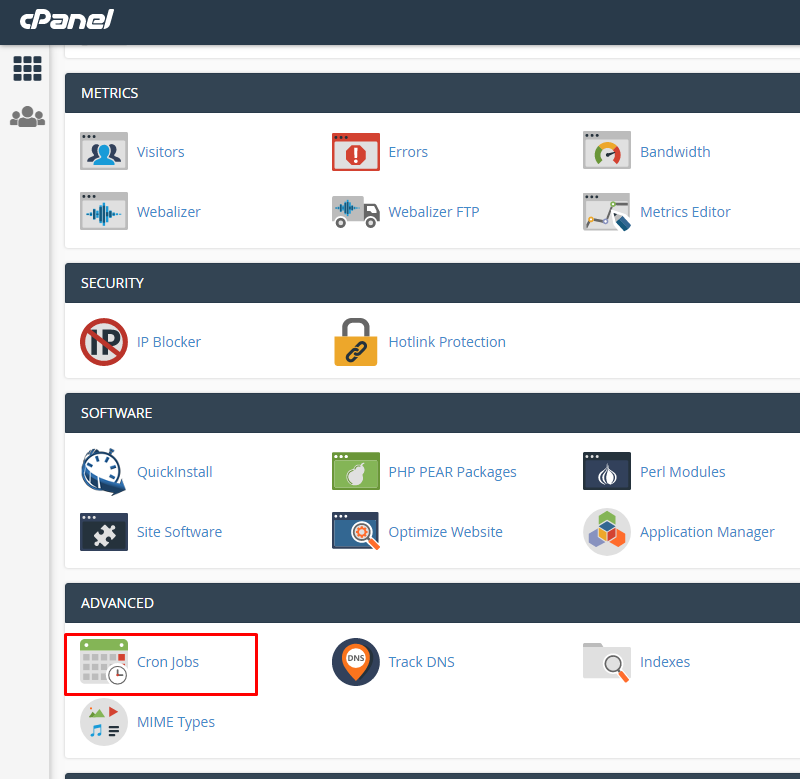
Then Setup a Cron Job according to your needs.

Command will look something like that
wget -q - O - http://yoursite.com/wp-cron.php?doing_wp_cron >/dev/null 2>&1